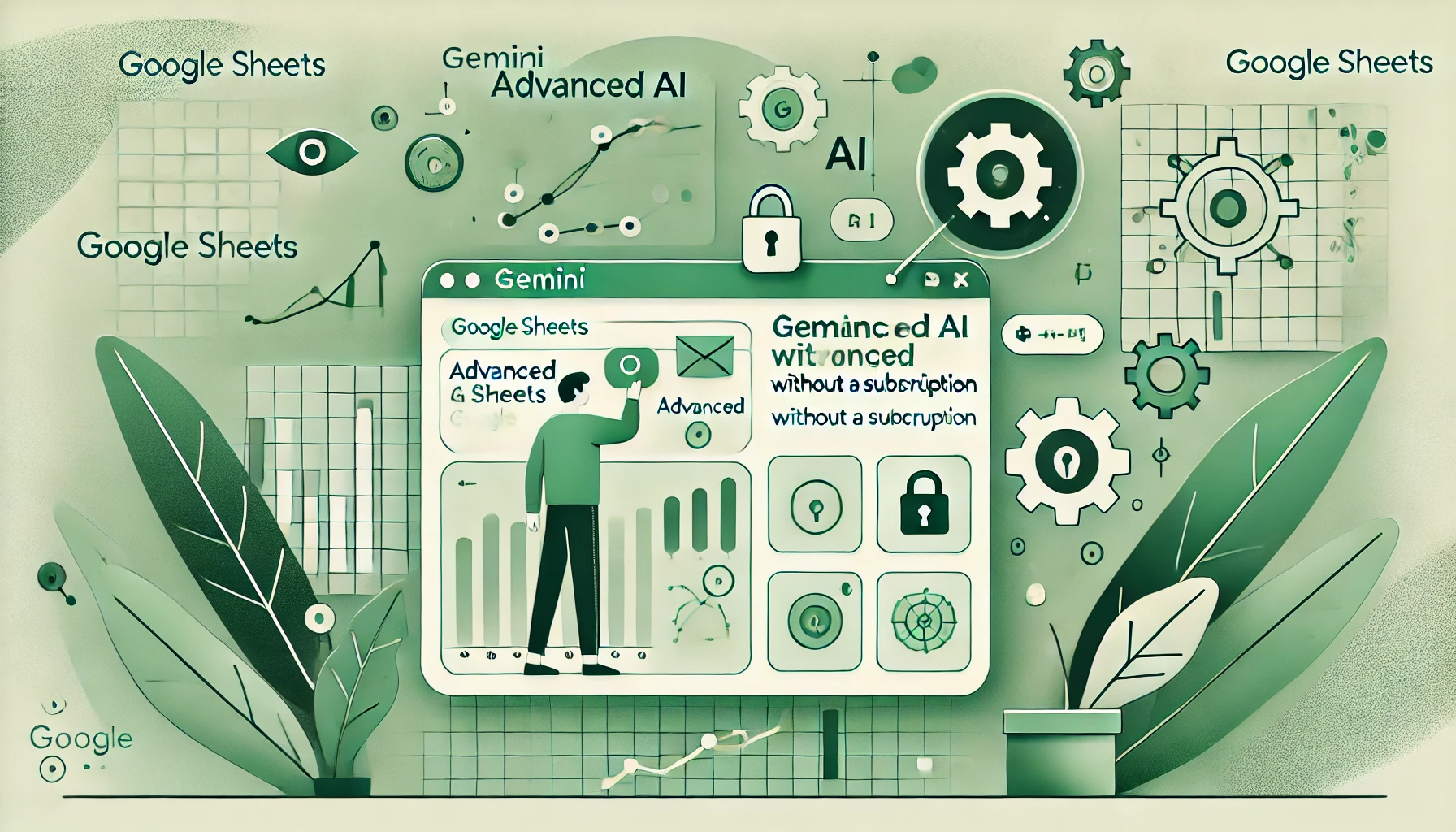AI tools like Gemini Pro are revolutionizing productivity, offering powerful features like natural language processing and advanced data analysis. However, the steep $20 per month subscription fee for Gemini Pro makes it inaccessible for many users, particularly those in low-income or developing countries. For individuals who only need AI occasionally or want more flexibility, this price point can feel prohibitive. Moreover, Gemini Pro limits users to its proprietary model, leaving no room for experimenting with other models like Claude or OpenAI.
But don’t worry—there’s a better way to integrate Gemini Pro into Google Sheets & Docs without breaking the bank. Enter AiAssistWorks, your one-stop solution for flexible, affordable AI-powered productivity.
The Problem with Expensive Subscriptions
For casual users or those in regions with lower purchasing power, the $20 monthly subscription to Gemini Pro can be a tough pill to swallow. Many users don’t need constant access to AI features and feel burdened by the commitment of a monthly fee. Additionally, the lack of support for other AI models means users are locked into Gemini’s ecosystem, missing out on the strengths of alternatives like Claude, OpenAI, or even specialized models tailored to specific tasks.
Why pay a hefty monthly fee when all you need is occasional assistance with Google Sheets? This is where AiAssistWorks provides a refreshing alternative.
AiAssistWorks: The Affordable Solution
AiAssistWorks lets you access the power of Gemini in Google Sheets without requiring an expensive subscription. With AiAssistWorks, you can:
- Start for Free: Get up to 300 executions each month free of charge to test and explore its features.
- Upgrade for as low as $2, plus pay-as-you-go AI API usage if you need more than 300 executions.
- Pay-As-You-Go Flexibility: Purchase Gemini AI API credits as needed, avoiding any ongoing commitments.
- Free Credits with Straico: Use free Straico credits to offset costs, making it even more budget-friendly.
AiAssistWorks doesn’t just solve the affordability problem; it expands your possibilities with AI.
Why AiAssistWorks Is Better for AI in Google Sheets & Docs
Here’s why AiAssistWorks stands out as the ideal choice for AI-driven Google Sheets tasks:
- Connect to Any AI Model
Whether you prefer Gemini, Claude, OpenAI, Llama, Mistral, Deepseek, Qwen or another AI model, AiAssistWorks gives you the freedom to choose. This flexibility ensures you can pick the best tool for the task. - Fine-Tune Gemini AI Within Google Sheets
Customize your AI to fit your specific needs directly in Google Sheets, enhancing productivity without requiring advanced technical skills. - No Expensive Monthly Commitments
This makes it perfect for both casual users who occasionally need AI and power users who require extensive integrations. - Bulk Data Filling Made Easy
Streamline repetitive tasks by filling thousands of entries in bulk, saving time and reducing manual errors. - Suitable for All Users
Whether you’re a student, small business owner, or data analyst, AiAssistWorks adapts to your usage levels, delivering a tailored experience for everyone.
Step-by-Step Guide to Setting Up AiAssistWorks in Google Sheets
Integrating AiAssistWorks into your Google Sheets is a straightforward process that can significantly enhance your productivity by bringing AI capabilities directly into your spreadsheets. Follow this beginner-friendly guide to get started:
1. Install the AiAssistWorks Add-On
- Access the Google Workspace Marketplace: Open Google Sheets / Docs and navigate to the “Extensions” menu. Select “Add-ons” and then “Get add-ons.” In the search bar, type “AiAssistWorks” and press Enter.
- Install the Add-On: Locate AiAssistWorks in the search results and click on it. Press the “Install” button and follow the prompts to grant the necessary permissions. This will allow AiAssistWorks to interact with your Google Sheets & Docs.
2. Launch AiAssistWorks in Google Sheets
- Open the Add-On: After installation, return to your Google Sheet or Google Docs. Click from the right sidebar.
- Authorize Access: The first time you open AiAssistWorks, you’ll be prompted to authorize it. Click “Authorize” and follow the instructions to grant the necessary permissions.
3. Agree to Terms and Configure Settings
- Accept Terms of Service: Upon launching AiAssistWorks, you’ll see an onboarding screen. Review and agree to the terms of service to proceed.
- Opt-In for Updates (Optional): You can choose to receive marketing emails for promotions and updates by opting in during this step.
5. Obtain and Enter Your API Key
- Get an API Key: Depending on your chosen AI provider, you’ll need to obtain an API key. For Gemini, visit their official website, create an account if you haven’t already, and generate an API key from your account dashboard.
- Enter the API Key in AiAssistWorks: In Google Sheets/Docs, with AiAssistWorks open, go to “Settings” and then “API Key Setting.” Paste your API key into the designated field and click “Save.”
6. Start Using AiAssistWorks
By following these steps, you’ll seamlessly integrate AiAssistWorks into your Google Sheets and Google Docs, unlocking advanced AI capabilities without the need for expensive subscriptions. Whether you’re automating data entry, generating content, or analyzing information, AiAssistWorks provides a flexible and cost-effective solution tailored to your needs.
Real-Life Use Cases for AiAssistWorks in Google Sheets
AiAssistWorks brings AI-powered features into Google Sheets, making tasks easier, faster, and more cost-effective. Supporting Gemini AI and other models, it removes the need for expensive subscriptions and offers a flexible pay-as-you-go + low monthly fee approach. Here are some real-world examples of how AiAssistWorks is transforming workflows:
1. Filling Thousands of Rows with a Few Clicks
Updating product descriptions across thousands of rows can be tedious, but AiAssistWorks simplifies it significantly.
Example:
An online store had outdated product descriptions across 5,000 rows in Google Sheets. Using AiAssistWorks and the Gemini AI model, they selected a range containing old descriptions and prompted the AI to enhance and optimize them for SEO. Within minutes, every row was updated with high-quality, engaging product descriptions—saving days of manual effort.
2. Creating, Editing, and Improving Google Docs
AiAssistWorks isn’t limited to Sheets; it can also be used to refine and enhance content in Google Docs.
Example:
A small business owner needed to draft a client presentation but had only a rough outline. By leveraging AiAssistWorks with the Gemini AI model, they transformed the outline into a polished document with clear, professional wording. This feature allowed them to produce high-quality content while avoiding the cost of a full Gemini Pro plan.
3. Formula Assistant for Complex Calculations
Crafting advanced formulas in Google Sheets can be daunting, but AiAssistWorks makes it simple.
Example:
A logistics coordinator needed to calculate delivery timelines based on working days and priority levels for multiple shipments. Using AiAssistWorks with the Gemini AI model, they created dynamic formulas that integrated WORKDAY, IF, and conditional logic, enabling automated timeline adjustments. The process was seamless, with no need for expensive AI subscriptions.
4. Analyzing Data from a Range of Cells (Tables)
AiAssistWorks empowers users to extract actionable insights directly from selected data ranges.
Example:
A nonprofit organization tracking donor contributions wanted to identify trends in donation frequency and amounts. By selecting a range of donor data in Google Sheets, the Gemini AI model analyzed the information and summarized key insights, such as peak donation periods and high-value contributors. This helped the nonprofit optimize their fundraising efforts—all at a fraction of the cost of other AI tools.
5. Fine-Tuning Gemini AI Models for E-Commerce Product Categorization
AiAssistWorks enables users to fine-tune AI models like Gemini to handle specific tasks, such as categorizing products.
Example:
An e-commerce manager needed to assign categories to a database of 10,000 products. Using AiAssistWorks, they trained the Gemini AI model on a sample of product titles and categories. Once fine-tuned, the AI automatically categorized the entire dataset with remarkable accuracy. The manager only paid for the AI credits used, and a small AiAssistWorks subscription fees.
Conclusion
Gemini Pro is undoubtedly a powerful tool, but its high subscription cost and limited AI model options make it less appealing for many users. AiAssistWorks provides a budget-friendly, versatile solution, enabling you to harness Gemini’s capabilities (and more) without the financial strain. With pay-as-you-go + low monthly pricing, and compatibility with multiple AI models, AiAssistWorks is revolutionizing how people use AI in Google Sheets & Google Docs.
Whether you’re a casual user or a heavy-duty professional, AiAssistWorks offers the flexibility, power, and affordability to make AI a part of your workflow. Try it today and discover a smarter way to work with Google Sheets & Docs.