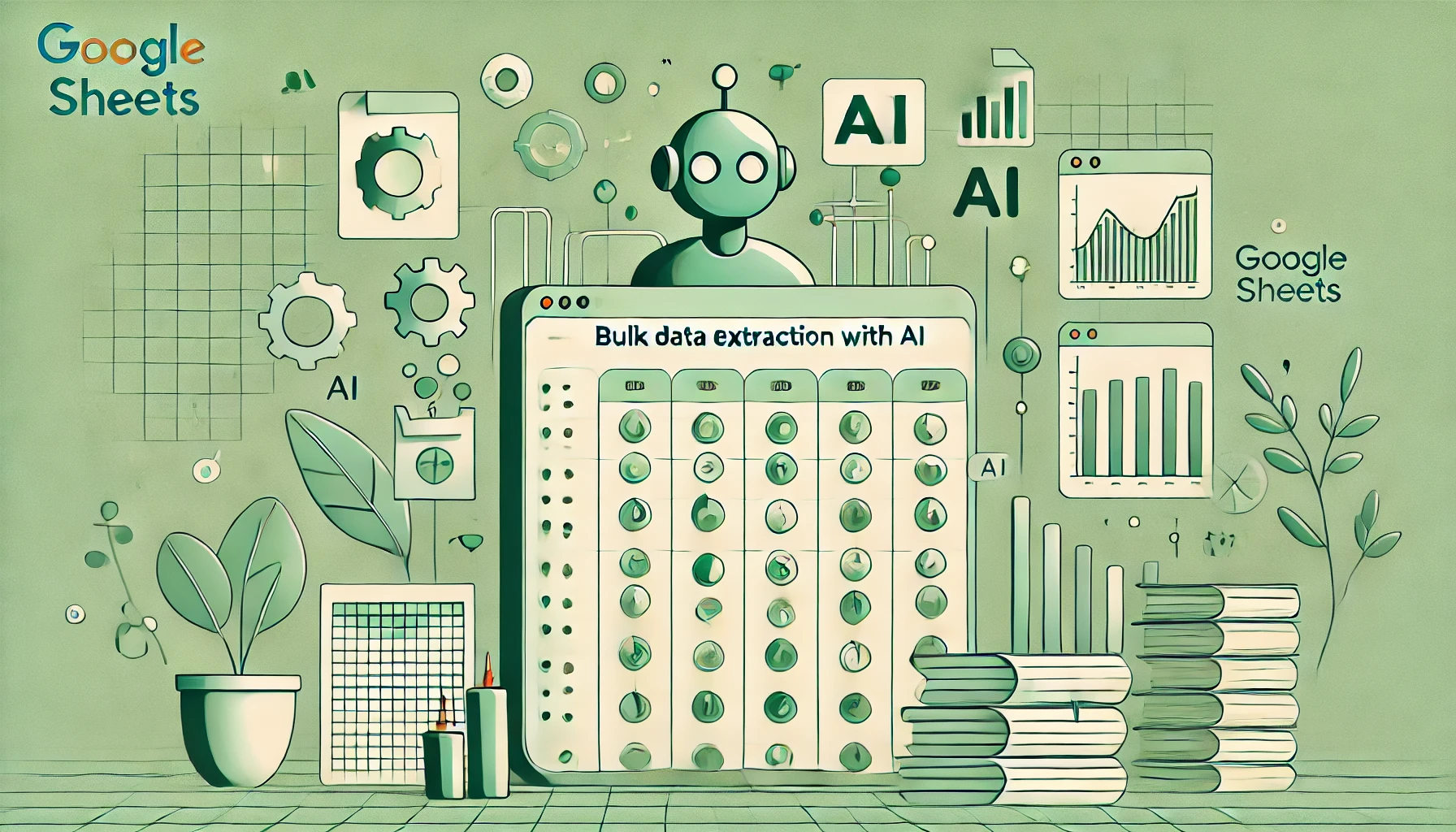Extracting specific data from large datasets can be a daunting task for anyone working with spreadsheets. Imagine trying to extract the city name from a long address, identifying the main points from lengthy email content, or isolating a product’s brand from its title. These tasks can take hours, even days, when done manually—especially when dealing with thousands of entries.
Thankfully, with AIAssistWorks, these challenges are no longer a problem. AIAssistWorks allows you to extract data from thousands of entries in just a few clicks. By leveraging the power of AI models, you can simply select the data, write a custom prompt, and let the AI do the heavy lifting.
AIAssistWorks Solution: Extract Data with Ease
AIAssistWorks empowers you to work smarter by using AI to extract specific data points directly in Google Sheets. Whether you’re working with product titles, email content, or bulk addresses, you can complete the process in under 10 clicks. Follow these simple steps to get started:
Step-by-Step Guide
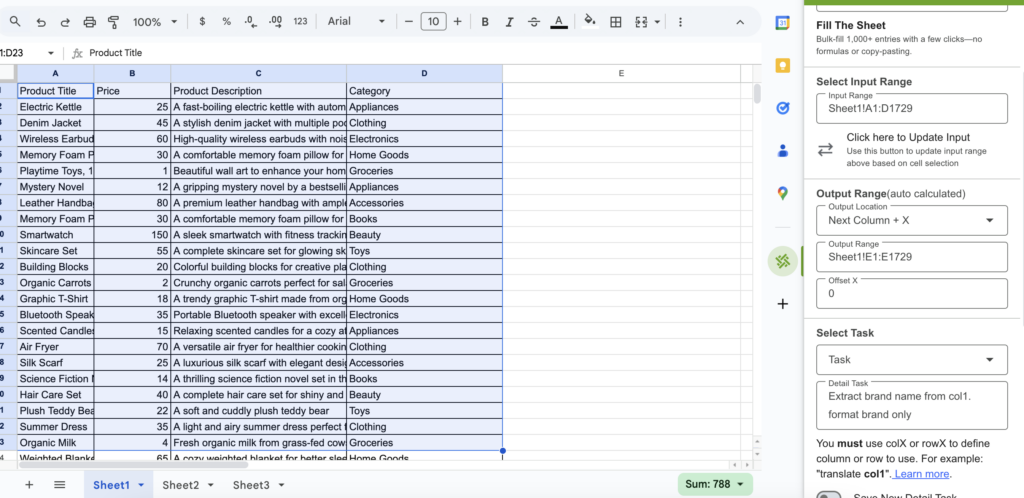
- Install AIAssistWorks
Install AIAssistWorks from Google Workspace Marketplace - Open AIAssistWorks & Set Up API Key
Launch AIAssistWorks from the sidebar in Google Sheets, follow the setup instructions, and enter your API key. - Choose “Fill the Sheets”
Select the feature that allows you to populate or extract data in your spreadsheet. - Select Input Range
Highlight the range of cells containing the data you want to process. - Select Output Column
Pick the column where the extracted data will appear. This is typically the next available column. - Enter Prompt
Write a clear and specific prompt for the AI. For example:- Extract city from col1
- Summarize the main point of col2
- Identify the brand from col3
- Choose AI Model
Select your preferred AI model. - Set Maximum Tokens
Specify the number of tokens (word count) the AI should use for its responses. - Test on First 10 Entries (Optional)
Enable this option to ensure the results are accurate for a smaller subset before processing the full range. - Start Processing
Click the “Start Processing” button and let the AI process the data for you.
Common Use Cases for Bulk Data Extraction
Extracting Brand from Product Titles
Example: “Nike Running Shoes for Men”
Prompt: Extract brand name from col1. fromat:brand only
Result: Nike
Extracting Key Features from Product Descriptions
Example: “4K resolution, 120Hz refresh rate, Smart TV with voice control”
Prompt: Extract key features from col1 format: separate features by comma.
Result: 4K resolution, Smart TV
Extracting Target Audience from Ad Copy
Example: “Perfect for young professionals and students”
Prompt: Extract target audience from col1.
Result: young professionals, students
Extracting Industry from Job Descriptions
Example: “Looking for a software engineer in the healthcare industry”
Prompt: Extract industry from col1.
Result: healthcare
Extracting Keywords from Blog Titles
Example: “10 Tips to Boost SEO in 2024”
Prompt: Extract keywords from col1 format: separate keywords by comma.
Result: SEO, 2024
Extracting Language Pairs from Translation Requests
Example: “Translate from English to Spanish”
Prompt: Extract languages from col1 format: source language, target language.
Result: English, Spanish
Extracting Topics from Lecture Notes
Example: “Today’s lecture covered photosynthesis and cellular respiration”
Prompt: Extract topics from col1.
Result: photosynthesis, cellular respiration
Extracting Payment Methods from Transaction Details
Example: “Paid via PayPal on December 15”
Prompt: Extract payment method from col1.
Result: PayPal
Extracting Customer Sentiments from Reviews
Example: “The product is fantastic but the delivery was delayed”
Prompt: Extract sentiments from col1 format: sentiment and associated text.
Result: fantastic (positive), delayed (negative)
Extracting Product Categories from Inventory Lists
Example: “Men’s Casual Shirts, Women’s Formal Dresses”
Prompt: Extract product categories from col1 format: list categories.
Result: Men’s Shirts, Women’s Dresses
Extracting Discount Percentages from Product Listings
Example: “Product: $50, Discount: 20%”
Prompt: Extract discount percentage from col1 format: percentage only.
Result: 20%
Extracting Product Dimensions from Descriptions
Example: “This table measures 120cm x 80cm x 75cm”
Prompt: Extract product dimensions from col1 format: product dimension only.
Result: 120cm x 80cm x 75cm
Extracting Email Subjects from Customer Support Logs
Example: “Subject: Refund Request for Order #12345”
Prompt: Extract email subject from col1.
Result: Refund Request
Extracting Source Texts for Translation
Example: “Translate: ‘How are you?’ to French”
Prompt: Extract source text from col1 format: text only.
Result: How are you?
Extracting Sales Regions from Reports
Example: “Sales increased in North America and Europe”
Prompt: Extract sales regions from col1 format: list regions.
Result: North America, Europe
Extracting Date Ranges from Event Schedules
Example: “Event runs from January 5 to January 10”
Prompt: Extract date range from col1 format: start date to end date.
Result: January 5 – January 10
Extracting Call-to-Actions (CTAs) from Marketing Copy
Example: “Shop now to get the best deals!”
Prompt: Extract call-to-action from col1.
Result: Shop now
Extracting Skills from Resumes
Example: “Skills: Python, Data Analysis, Project Management”
Prompt: Extract skills from col1 format: list skills separated by commas.
Result: Python, Data Analysis, Project Management
Extracting Book Titles from Library Catalogs
Example: “Title: To Kill a Mockingbird by Harper Lee”
Prompt: Extract book title from col1.
Result: To Kill a Mockingbird
Extracting Invoice Numbers from Financial Records
Example: “Invoice #INV-2024-001 processed on December 20”
Prompt: Extract invoice number from col1 format: invoice number only.
Result: INV-2024-001
Ensuring Data Accuracy
While AI can save countless hours, it’s not perfect. AI-generated results can sometimes include errors or inconsistencies. It’s essential to perform random checks on the processed data to ensure accuracy, especially when dealing with critical information. Always review a sample of the results and adjust your prompt or parameters if necessary.
Conclusion
Extracting data in Google Sheets has never been easier. With AIAssistWorks, you can complete tasks that once took hours in mere minutes. Whether you’re extracting cities from addresses, pulling hashtags from posts, or summarizing content, AIAssistWorks makes it possible to handle thousands of entries with just a few clicks. Start using AIAssistWorks today to simplify your data processing and reclaim your time!